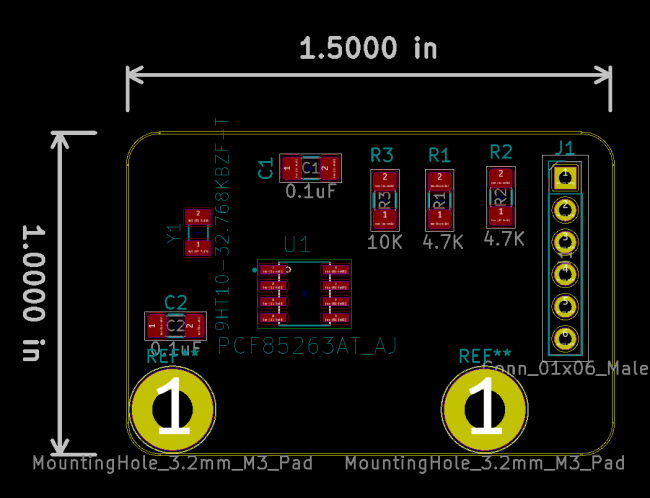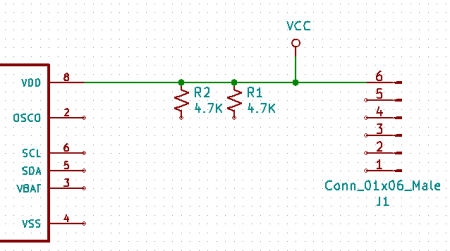Difference between revisions of "Component layout on PCB"
| Line 9: | Line 9: | ||
Select '''Place Wire''' from right side tool bar | Select '''Place Wire''' from right side tool bar | ||
| − | Draw a wire from the Pin 6 of the Pin Connector to Pin 8 of the RTC | + | Draw a wire from the '''Pin 6''' of the Pin Connector to '''Pin 8''' of the RTC |
| − | Select R1 and move to connect to the wire that was just created. | + | Select '''R1''' and move to connect to the wire that was just created. |
| − | Select R2 and move to connect to the wire that was just created. | + | Select '''R2''' and move to connect to the wire that was just created. |
| − | Select Place Symbol and then type VCC in pop up search window. Place just above the wire as seen in Fig 2. | + | Select Place Symbol and then type '''VCC''' in pop up search window. |
| − | + | Place just above the wire as seen in '''Fig 2.''' | |
| + | [[File:Figure2.PNG |450px ]] | ||
| + | Select '''Global Label''' and type '''OSCO''' in the text field. Rotate and connect to '''Pin 2''' of RTC. | ||
| + | Hover over label and hit '''C''' key to '''Copy'''the label and then connect the copy to Pin2 of the Crystal. | ||
| + | Select '''Global Label''' and type '''OSC''' in the text field. Rotate and connect to '''Pin 2''' of RTC. | ||
| + | Hover over label and hit '''C''' key to '''Copy'''the label and then connect the copy to Pin2 of the Crystal. | ||
| + | |||
---- | ---- | ||
==[[ KiCad 5.0 ]]== | ==[[ KiCad 5.0 ]]== | ||
Revision as of 20:05, 28 May 2019
Reading Netlist and placing footprints from components
Select Read Netlist from Upper Toolbar. Click on Read Current Netlist.
Placing components on PCB
Click on component to select it and use the M key to move and the R key to rotate. Place all components on board to match in picture.
Connecting the components in the schematic
Select Place Wire from right side tool bar Draw a wire from the Pin 6 of the Pin Connector to Pin 8 of the RTC Select R1 and move to connect to the wire that was just created. Select R2 and move to connect to the wire that was just created. Select Place Symbol and then type VCC in pop up search window. Place just above the wire as seen in Fig 2.
Select Global Label and type OSCO in the text field. Rotate and connect to Pin 2 of RTC. Hover over label and hit C key to Copythe label and then connect the copy to Pin2 of the Crystal. Select Global Label and type OSC in the text field. Rotate and connect to Pin 2 of RTC. Hover over label and hit C key to Copythe label and then connect the copy to Pin2 of the Crystal.