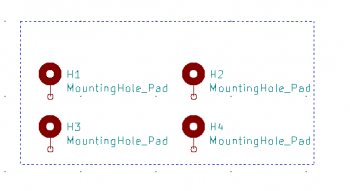Difference between revisions of "Kicad Templates"
| Line 40: | Line 40: | ||
Select : '''Place Symbol''' Icon on right side tool bar. Click in schematic work sheet area. | Select : '''Place Symbol''' Icon on right side tool bar. Click in schematic work sheet area. | ||
A window called '''Choose Symbol''' will open. | A window called '''Choose Symbol''' will open. | ||
| + | [[File:Schematic-template.png |350px|right]] | ||
In search filter enter '''mount'''. | In search filter enter '''mount'''. | ||
Select: '''MountingHole_Pad''' Mounting Hole with connection. | Select: '''MountingHole_Pad''' Mounting Hole with connection. | ||
| Line 51: | Line 52: | ||
Click: on '''Annotate''' tab then close | Click: on '''Annotate''' tab then close | ||
Click: '''Save''' Icon on top tool bar to save drawing. | Click: '''Save''' Icon on top tool bar to save drawing. | ||
| − | + | ||
Select: '''Assign footprint to schematic symbols''' icon on top tool bar.<BR> | Select: '''Assign footprint to schematic symbols''' icon on top tool bar.<BR> | ||
''New users note:'' | ''New users note:'' | ||
Revision as of 17:40, 14 January 2022
This wiki document is an example of how to create Kicad Templates. You don’t need to follow the files system structure I used in this this example. I have selected this file system method for personal ease of use on my Raspberry Pi 4 This document was written to support Kicad 5.X but can be used with Kicad 6.X The same process works for other linux and Windows versions.
Change the Path for User Templates in Kicad
Open Kicad
Select: Preferences Tab
Select Configure Paths
: | Name | Path |
Select: | KICAD_USER_TEMPLATE_DIR | /home/pi/kicad/template |
Under Path column change to: /home/pi/Kicad-projects/Kicad-templates
Windows Note: Kicad 6.0 has already created the folders needed for templates
C:\Users\username\Documents\KiCad\6.0\template\
No need to change the path for Windows Versions.
Set up your computer file structure.
In your home directory create a directory named Kicad-projects. mkdir /home/pi/Kicad-projects Then CD to your new directory. cd Kicad-projects In the Kicad-projects directory make another directory named kicad-templates. mkdir kicad-templates or mkdir /home/pi/Kicad-projects/kicad-templates
Start Project
Open: KiCad Select: File, Click on: New, Click on: Project Select: Kicad-Projects folder Select: Kicad-templates folder Enter project name: 50mmX50mm-Template Click on: Save
Start editing in the schematic
Select: Schematic Layout Editor New users note: Configure Global Symbol Library Table will appear. Select: Copy default global symbol library table (recommended) Click: OK
Select : Place Symbol Icon on right side tool bar. Click in schematic work sheet area. A window called Choose Symbol will open.
In search filter enter mount. Select: MountingHole_Pad Mounting Hole with connection. Place Mounting Hole on schematic work sheet area. Click on Select item icon on right side tool bar. (Looks like mouse cursor) Hover over mounting hole pad and hit the “C” to Copy. Note: ver6.0 use: “Control C” Repeat two more times. You should now have 4 Mounting Holes. Select: Place graphic lines or polygons icon on right side tool bar. Draw square around the 4 mounting holes. Select: Annotate schematic symbol Icon on top tool bar. Click: on Annotate tab then close Click: Save Icon on top tool bar to save drawing.
Select: Assign footprint to schematic symbols icon on top tool bar.
New users note: Configure Global Footprint Library Table Select: Copy default global footprint library table (recommended)
Select MountingHole Select in drop down menu: MountingHole_3.2mm_M3_Pad_Via Click: Apply, Save Schematic & Continue. Click: OK Select: Generate netlist icon on top tool bar. Select: Generate netlist in Netlist window. Click Save in file window.